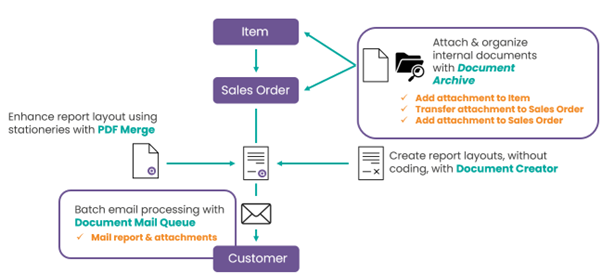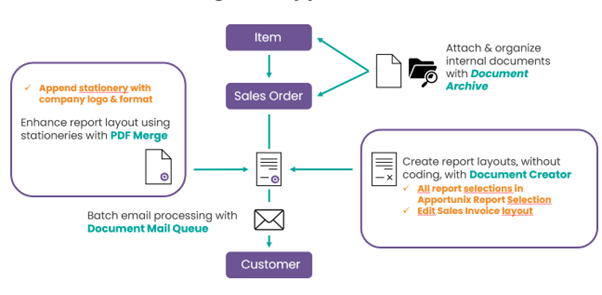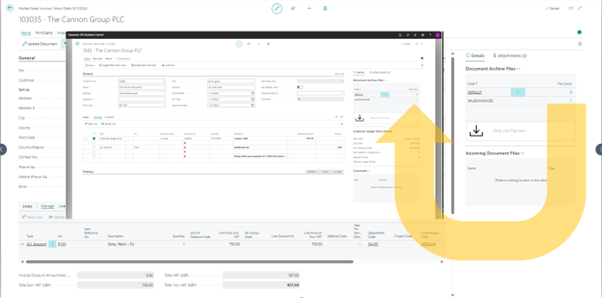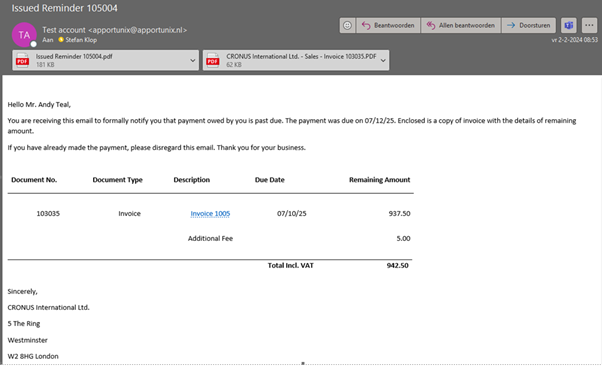Use Cases
To demonstrate the capabilities of Document Handling, we’ve described some use cases for you.
In these cases we won’t explain all the details of how you can configure and use the apps, as our goal here is to show how they work together for you.
Use Case I. Mail a manual from an item together with a sales invoice to a customer¶
We start off with an Item. As you can imagine, there might be documents that are relevant to a customer that buys an item, like a digital user manual for that item. First, we need to attach that document to the item and store it somewhere. And when the item is used on a Sales Order, we would like to have it attached there too, so that when the order is being processed, the digital user manual is also attached to the order confirmation.
This is where Document Archive comes into play. With Document Archive you can easily attach documents and files to the item and have it stored on a file storage, like SharePoint or Azure Blob Storage. You can also configure it, so that when you use the Item on a Sales Order, the file will be linked to the sales order as one of the attachments.
In addition, when we post/invoice the Sales Order, we would like the customer to receive a professional-looking invoice, using our company stationery and showing all the required information.
This is where both PDF Merge and Document Creator come in.
We can use PDF Merge to set up our company stationery, so it’s applied to the sales invoice that is sent to the customer. And with Document Creator we can very easily edit the layout of the sales invoice to get all the information we want to include.
Finally, we’d like the emailing of the Sales Invoice to be processed in the background when we post the invoice, completely automated. This is executed by Document Mail Queue. In the email, we shall have a copy of the sales invoice with our layout and stationery applied, and all attachments that are relevant for the customer are included.
Use Case II. Send the .pdf file of the Sales Invoices together with the Reminder¶
When your customers receive a reminder to pay their invoices, they will often ask you to send the .pdf file of the sales invoice again. This is a tedious task, and the additional delay involved with the turn-around is not good for your cashflow.
In Document Handling we’ve added some features to support you in handling this scenario.
Document Archive supports the transfer of attachments from Posted Sales Invoices to Reminders. This can be particularly useful in combination with the PDF Archive feature from Document Archive and Document Mail Queue.
How to use these features together?
1. Transfer files to and from PDF Archive¶
For this, first enable the PDF Archive feature for Posted Sales Invoices to get the .pdf files archived and attached to the posted sales invoices under the PDF Archive File Category.
Then set up the files from this category to be transferred from Posted Sales Invoices to Reminders.
2. Send all files as attachments with Document Mail Queue¶
Next, set up the Document Archive Category to be used as attachment when mailing.
Now, when mailing the Reminder from Document Mail Queue, the .pdf files of the Sales Invoices will automatically be attached to the mail.
This helps your customers to pay their outstanding amounts on time, by sending them all the information they need up front without any additional effort from your end.